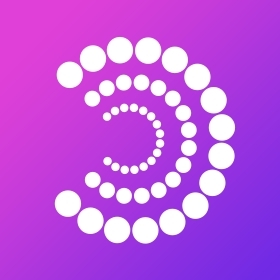Locate Raspberry Pi on Network for Crypto Security

Introduction
In the fast-moving world of blockchain and cryptocurrency, DIY node hosting is a popular and cost-effective solution for enthusiasts and professionals. Raspberry Pi devices have become go-to hardware for running lightweight nodes, staking operations, or even decentralized application backends. However, ensuring your Raspberry Pi is properly configured and easily accessible on your local network is crucial for both functionality and robust crypto security. In this comprehensive guide, we’ll walk you through how to locate a Raspberry Pi on your home or office network, laying the foundation for seamless crypto operations and wallet management.
Step 1: Understanding Why Network Location Matters
Locating your Raspberry Pi isn’t just a technical formality—it’s the key to interacting securely with your device. Whether you’re verifying blockchain transactions, running a validator node, or setting up a private server for your Web3 wallet, knowing your Pi’s network address is fundamental.
Benefits for Crypto Users:
- Secure wallet operations: Easily and securely connect your Bitget Wallet to a local full node.
- Decentralized automation: Remotely access the device for software updates, staking, or cold storage purposes.
- Network segmentation: Improve security by isolating your crypto infrastructure from the wider internet.
Step 2: Tools and Preparation
Before you begin, ensure that:
- Your Raspberry Pi is powered on, with an operating system installed (usually Raspberry Pi OS).
- It’s connected via Ethernet or WiFi to the same network as your computer.
- You have access to another device (laptop, desktop, or phone) on the same network.
You’ll need:
- Terminal or command prompt
- Access to router admin panel (optional but useful)
- Free tools: Nmap, Angry IP Scanner, or built-in network commands
Step 3: Locating Your Raspberry Pi
Method 1: Router Device List
Most routers provide a web interface that lists all connected devices. This is often the quickest way to discover your Pi’s IP address.
- Log into your router’s admin page. (Commonly at addresses like 192.168.0.1 or 192.168.1.1.)
- Navigate to the ‘connected devices’ or ‘network clients’ section.
- Look for a hostname like
raspberrypior something similar, matching your device’s MAC address.
Method 2: Network Scanning
If you can’t access your router, a simple scan of your network is just as effective.
Using Nmap (Linux/macOS/Windows):
bash nmap -sn 192.168.1.0/24
Replace
Using Angry IP Scanner (Cross-platform):
- Download and install Angry IP Scanner.
- Set the IP range to match your network.
- Scan the network and search for entries labeled
raspberrypior look for new, unknown devices.
Using Command Line (Windows):
cmd arp -a
Scan the output for new IP addresses or familiar MAC addresses.
Method 3: Hostname Resolution
Most Raspberry Pi devices respond to the local network name
On Linux/macOS:
bash ping raspberrypi.local ssh pi@raspberrypi.local
On Windows, use ‘Bonjour’ or similar mDNS services.
Step 4: Secure Remote Access
Once you have the Raspberry Pi’s IP address or local hostname, you can access it securely via SSH, VNC, or a web interface.
bash ssh pi@192.168.1.XX
Replace the IP with your device’s actual address.
Security Tip: For critical crypto operations, always use strong passwords and disable password authentication in favor of SSH key pairs. Consider segmenting your crypto devices on a separate VLAN for added perimeter security.
Step 5: Advanced Network Tips
Assign a Static IP
For peace of mind, assign your Raspberry Pi a static IP address through your router or set one manually in the device configuration. This ensures seamless connectivity for important tasks like running a local node or staking validator.
Harden Your Pi for Crypto Projects
- Change the default password;
- Enable a firewall (such as UFW);
- Keep your OS and crypto software up-to-date;
- Only open necessary ports and never expose sensitive services directly to the public internet;
- Use Bitget Exchange for trading, and Bitget Wallet for storing and interacting with digital assets.
Running a Crypto Node or Validator
The reliability of your node often depends on stable network access. Locating your Raspberry Pi in your network ensures you can remotely manage your staking, mining, or Web3 services without hiccups.
Troubleshooting Common Issues
Can’t Find Your Pi?
- Double-check that your Pi is connected and powered on.
- Try both Ethernet and WiFi connections if you’re unsure.
- Re-flash the SD card if all else fails (sometimes setup errors can prevent network appearance).
Hostname Not Working?
- Make sure
Avahior similar mDNS package is installed on the Pi.
- Reboot your Pi and the device from which you’re searching.
IP Conflicts or Instabilities
- Assign static IP addresses where possible to prevent duplications.
- Above all, document each change and IP for your own records, especially when operating multiple crypto devices.
Additional Notes
Many cryptocurrency enthusiasts combine Raspberry Pi deployments with cold storage and air-gapped wallet systems. While network access is crucial for initial configuration and management, ensure that any Pi running sensitive wallet operations is isolated, encrypted, and backed up offline. Always prefer reputed wallets such as Bitget Wallet for storing your assets safely.
Summary
Unlocking high-performance, secure blockchain operations at home or in a small office starts with something as foundational as locating your Raspberry Pi on the network. With the steps above, you won’t just be running a device—you’ll be taking meaningful steps to secure your crypto universe. From initial setup to advanced configurations, control and peace of mind in the fast-evolving world of Web3 start with mastery over your hardware. Whether you’re validating, staking, or just experimenting, every great blockchain venture begins at home—with a single Raspberry Pi, found securely on your network, and a robust wallet like Bitget Wallet in hand.